GeForce Experience & virtual audio channels
Even without streaming I've enjoyed the comfort of virtual audio channels to control the volume of different applications like music, game sound, discord, etc. With the latest beta firmware 1.4.4 for the Rodecaster Pro 2 (* Ref-Link) Rode added even more virtual channels.
Unfortunately GeForce Experience only records the main device for your highlights but for me I like to have a different one than my channel for the game sound.
In Windows you can use the SoundMixer to solve this issue to have the game sound in your recordings. Press Alt +Z to bring up the GeForce Experience overlay and start a recording, then you should see the application in the SoundMixer. Set the output device for both the game and the NVIDIA application to your virtual channel for the game sound and that's it. ;-)
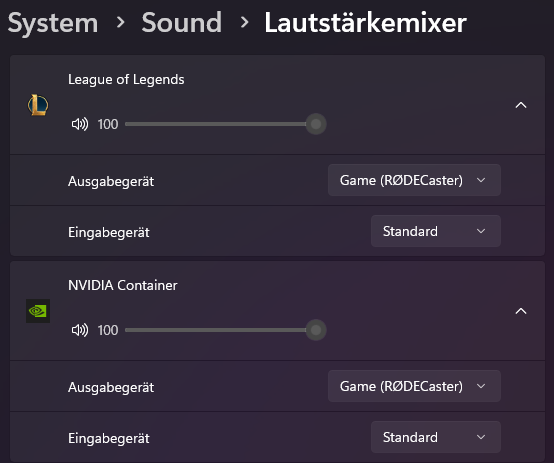
(* Ref-Link) This article contains referral (ref) links. If you make a purchase through these links, I may earn a small commission at no extra cost to you.

